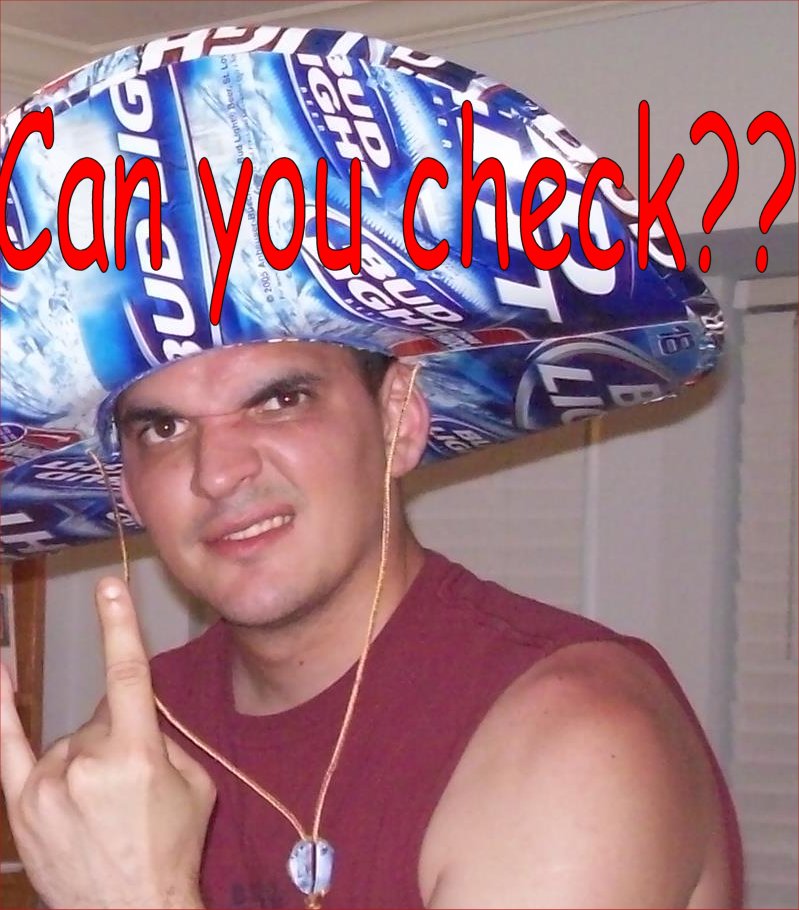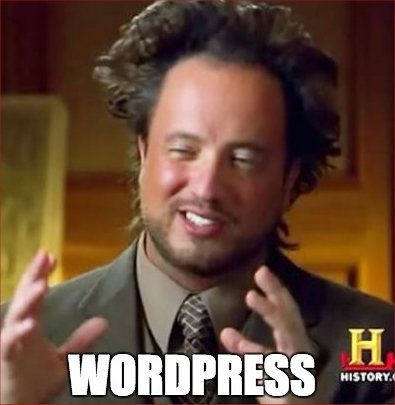
When troubleshooting WordPress there are many steps that need to be taken in order to troubleshoot the issue. If you are getting a white page or a white page with lines of broken code. Sometimes the error will tell in the broken line in the browser what it probably is like a plugin or a theme. If you have ssh access you can use a command called STRACE to help you figure what the issue is.
strace -tfv -s 4096 -o ~/.strace.$(date +%s).txt php index.php
Type SHIFT G and it will take you to the bottom of the screen.
When in VIM – :setf strace
Make sure to delete the .strace file when you are done.
What this will do is create a .strace file for you to look through. Make sure to start at the bottom of the screen and look for open or access on the far left and dark blue like DOES NOT EXIST. It will help you to identify what the actual issue is. At first it will seem intimidating but the more you run it the better you will get at reading it.
Sometimes breaks can be caused by files not being up to date. Here is how to update core files once logged into the server:
First you want to grep out and check the version:
grep version wp-includes/version.php
$wp_version = ‘4.7.3’;
https://core.svn.wordpress.org/tags/4.7.3/
replace the 4.7.3 with whatever the wordpress version is in the url.
go to the file that you need and open it.
copy the url
go back into you terminal while dj’d in to the site ans then go to the area where the file is missing or if it is there .bak the file first and then:
wget <url of core file>
If it is on a shared box it will have SAK-CLI. This is a good thing! You can run these very helpful command when you are in the directory where the files are:
wp plugin list – Show all plugins they have.
wp plugin deactivate – deactivate one plugin at a time instead of using a shotgun when you only needed a scalpel.
wp core version Check the core version.
wp core verify-checksums
Error establishing database:
This error can be as simple as resetting the database password in mysql within the cpanel.
If you are ssh’d in you can grep out the database credentials using this command:
grep ‘DB_[UNP]’ ./wp-config.php
You can then attempt to login to MYSQL with these credentials:
mysql -u User-name -p database_name
Password:
After you hit enter if you do not access MYSQL then the password is probably wrong. Other things other than that you can use the command STRACE to find the error. Good luck!
WordPress installs but no login information is given. This can happen when a patch needs to be updated. Here you can ssh into the server and run the command:
grep PasswdStrength /usr/local/cpanel/Cpanel/QuickInstall.pm
Output:
use Cpanel::PasswdStrength::Check;
my($mysql_pw_strength) = Cpanel::PasswdStrength::Check::get_required_strength(“mysql”) || 50;
$pw_strength = Cpanel::PasswdStrength::Check::get_password_strength($tmp_pass);
If you do not see the Check there then it needs the patch. Haha CHECK????????